Help for Authors
This is the help guide if you need to view and edit options on a choice form as an author.
Quick jump:
If you have any further difficulties or problems, please contact ServiceLine.
Logging in
In order to be able to see the forms that have you have access to, you must first log in, either using the Log In box on the right hand side of the front page, or the Log In link in the top menu
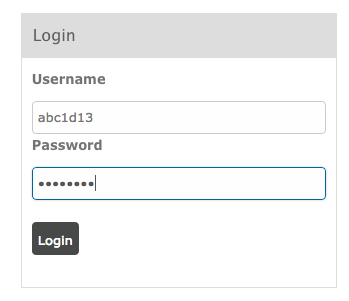
Choosing your form or option
After logging in, select the 'My Forms' option on the menu. Then select the Current Forms menu item to view currently active forms which you have access to
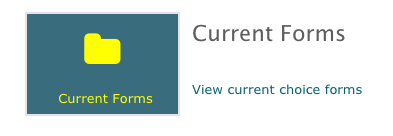
You will be presented with a list of all the choice forms and options you have available to edit. Select the form or option that you wish to make edits to.
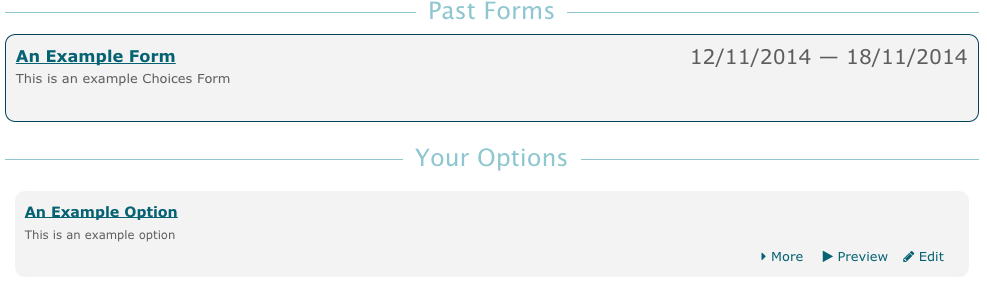
If you do not see the form you are expecting, you must contact those in charge of the form as they must add allow you to access the form. For example, for a form corresponding to a university module, contact the module leaders for that module
Adding a new option
If you wish to add a new option to the form and you have permission to do so, select the Add Option button after selecting the name of the form
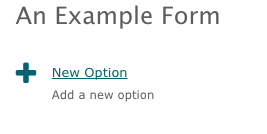
Editing a previous option
If you wish to make changes to a previous option which you have submitted, select the name of the option you would like to edit from the list

Creating your option
After choosing to either edit or add a new option, you will see a set of fields outlining your option, including a title, summary, description and any additional information that is required. Make your changes on this page to update your option
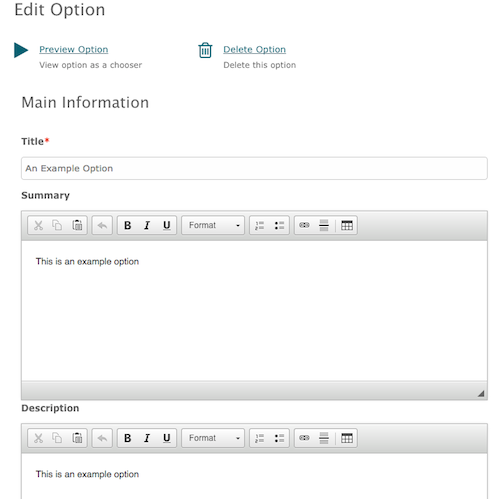
To format your option, you can use the formatting tools on the toolbar, or directly copy and paste from other applications, such as Word, with formatting intact
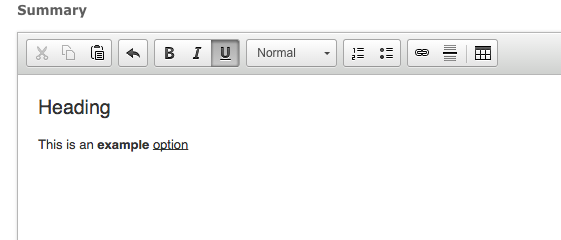
If you wish to add or edit any associated people (such as supervisors or co-supervisors), you can do so from the associated people box. You can type in a username, ID number or start typing their full name to search the directory
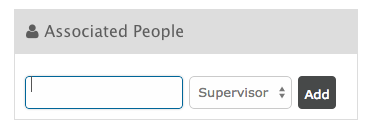
Similarly, if you wish to allow any other individuals the ability to edit your option, add them into the editors box. You can type in a username, ID number or start typing their full name to search the directory
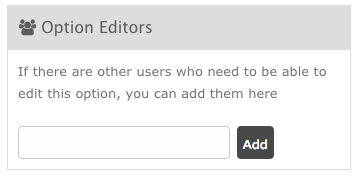
If you wish to attach any files to your option, you can tick the resources box after which you will be taken to a screen where you can attach PDF files, presentations, documents or other files.
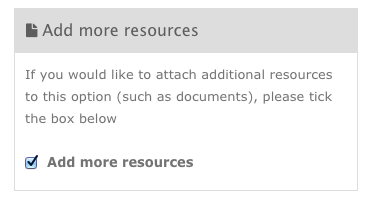
When you are done, press the Submit button to save your changes

Previewing your option
Once you have created your option and saved your changes, press the Preview button from the menu to see how your option will be presented to choosers

If you have any further difficulties or problems, please contact ServiceLine.