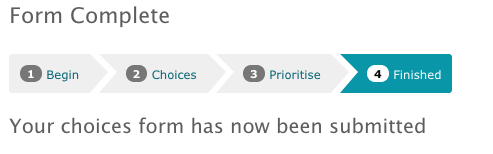Help for Choosers
This is the help guide if you need to complete a choices form.
Quick jump:
If you have any further difficulties or problems, please contact ServiceLine.
Logging in
In order to be able to see the forms that have you have been asked to complete, you must first log in, either using the Log In box on the right hand side of the front page, or the Log In link in the top menu
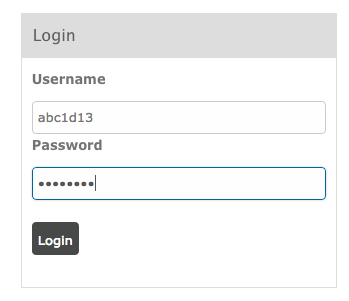
Choosing your form
After logging in, select the 'My Choices' option on the menu. You will be presented with a list of all the choice forms you have available to complete. Select the form that you wish to complete
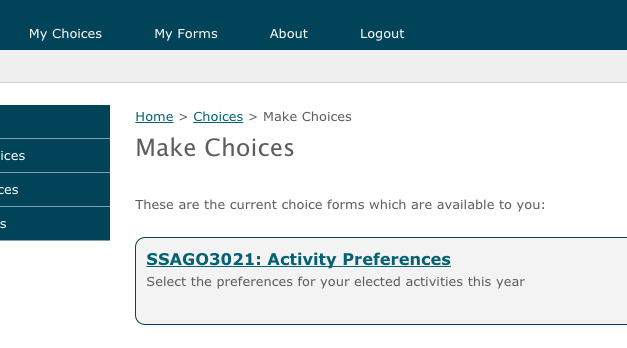
If you do not see the form you are expecting, you must contact those in charge of the form as they must add allow you to access the form. For example, for a form corresponding to a university module, contact the module leaders for that module
Starting your form
Read the introductory text on how to complete your form, and use the 'Next Step' button to proceed to the next step when you are ready to select your options
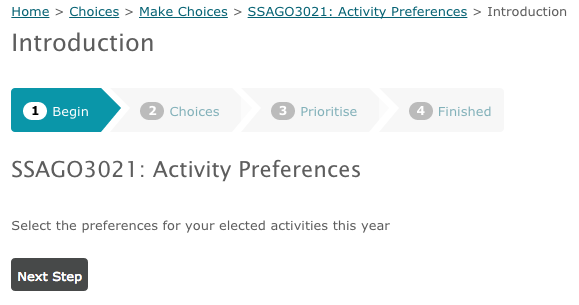
Making your choices
From the full selection of possible choices, you add the ones that you are interested in to your Basket. You can add and remove items from the main list to your basket at any point. To access your basket, use the basket button: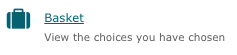
From the list of available options, you can click on an item to view more details
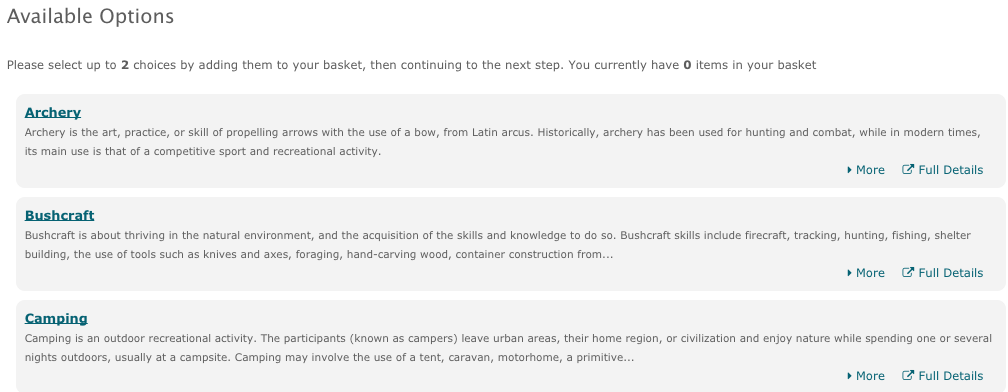
If you wish to add a particular choice to your basket, use the Add to Basket button
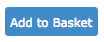
When your basket contains the final set of choices you wish to submit, press the Next Step button to continue

If you need to remove any items from your basket, you can do so by viewing your basket and pressing the Remove link beside any item you wish to remove:

Alternatively, you can view a choice in more detail and remove it from that page using the Remove from Basket button:
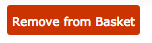
Once you have the choices you wish to submit in your basket, you are ready to continue to the next step
Prioritising your choices
Some choice forms allow the choosers to place preferences on their choices. On the next step after selecting your choices from your basket, you can specify the order of prefernce of those choices
To do this, simply click and drag on the grab handle on the left of each choice and drop the choices into a new order, until the order on the screen represents your order of preference
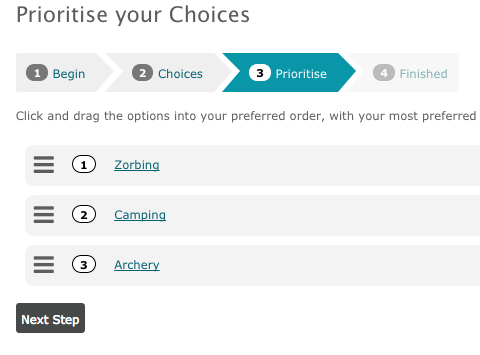
Submitting your choices
Once you are happy with your choices and your order of preference, you can continue onto the final Finished at which point your choices are then submitted:
If you wish to make any changes later, up to the deadline closing of the form, you can use the top navigation steps to jump back to any previous point in the process and make changes.
Note that once the deadline has passed, you will no longer be able to make any further changes to your choices.